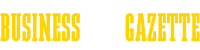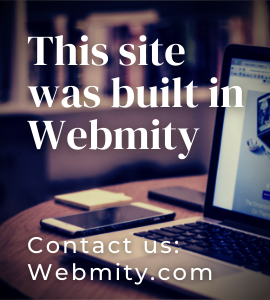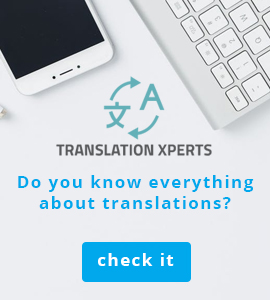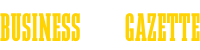5 Tips On How to Improve Your WiFi
There is nothing more irritating than a malfunctioning WiFi connection. You have to check something really quickly or send an important message and – bam! - instead of doing your job you wait forever for target page to open. Do not agree to such conjuncture without fighting! Find the source of the problem and our simple tips to fix it. We hope that you won't curse your computer never again!
0. Diagnose the Source of the Problem
Think for a minute. Is your WiFi router responsible for slowing your Internet connection down? There is a way to find that out! Firstly, plug a tick Ethernet cable which is connected with your modem directly into your computer. Then run a Speed Test and check the result. Next unplug your cable and switch to the wireless connection. Run another Speed Test and compare the results. Is the latter connection slower? Well, probably it's the fault of your router. It's a good thing though, cause that means that our suggestions might be helpful with increasing your WiFi speed.
1. Relocate Your Router
Important fact: radio waves travel laterally and down. That's why the best place to put your router is close to the center of your top floor. Don't place this crucial important device near to concrete walls, bulky cabinets,fish tanks and microwave ovens – all of them can disrupt the signal. Instead of that keep your router over the ground and point its antennas perpendicularly, not sideways.
2. Update Network Adapter Driver or/and Router Firmware
Are you using a router bought for a store? Updating the device can solve most of your connectivity issues. How to update your device? First, choose WiFi connection and open your browser. Put 'firmware update' phrase together with your router's model and brand into the Google search box. The search engine should suggest you the website from which you can download the proper files. To update your network adapter's driver, open the network settings, choose the adapter's name and check if there are any updates available.

3. Change the Channel & Frequency
Default settings of the most routers include channel 1, channel 6 or channel 11. Toggle between these options and see if your signal is a bit better. To do so, type your IP address into the address bar in the browser. You will be redirected to your router's settings page. Are you often gaming or video streaming? To use more bandwidth switch the frequency via the settings page. Change 2.4 GHz to 5GHz. You may be surprised by functionalities of your router!
4. Set Up Range Extenders
For those of you who wonder what do range extenders do – they are responsible for picking up the WiFi signal and rebroadcast it to the remote corners of your interior where there's bad or there isn't any connectivity. Get such range extenders that matches the speed and type of your router.
5. Good Old Reboot
If all methods mentioned above fail, try something more old-fashioned and decide for a reboot. To do so, unplug both modem and router and wait at least 10 seconds before plugging them back in. The truth is, if you have to do this ritual quite often, you should consider investing in a regular outlet timer.