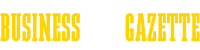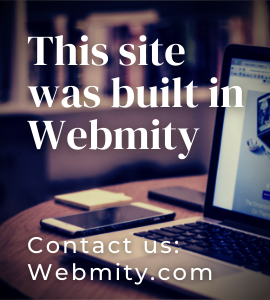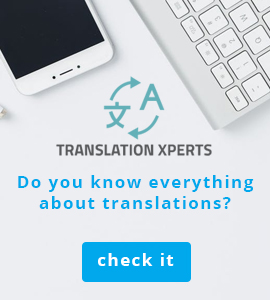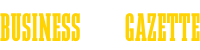How easy to download from YouTube?
Free YouTube Download is a very simple and popular program with the help of which we will be able to download single videos or even entire playlists from YouTube.
Free YouTube Download is able to recognize without any problems whether the video belongs to a category of our choice or whether it is placed on a given playlist. Downloading movies by this program and most of the tools of this type allows you to download content in the quality we specify, even in HD or 4K, and convert it to such formats as WMV or MP4. It also allows you to create a file name template created by us and import a text file with a list of videos to download.
How to use Free YouTube Download?
1) In our web browser window we open the material from YouTube that we want to download.
2) Then we copy the address of this movie to the system clipboard by selecting it and then clicking the right mouse button and choosing to copy (or using the shortcut Ctrc+C).
3)Start Free YouTube Download and click the paste button.
4) A thumbnail of the movie you want to download should appear in the program window.
5) By clicking on the link we can determine the quality of the downloaded file. The default is HD 720p, which should be enough for many people.
6) Click the down arrow button to download the movie.
7) The download of the file will start
8) To view the downloaded file, select play. If you want to open the folder where it is saved, select the option "Show in folder".

Free YouTube Download also offers a very interesting feature, which will allow us to download multiple files at the same time according to a pre-defined list. Here we will show you how to use this very convenient option to save your time!
1) First we need to run any text editor. It can be a system notepad, but also Microsoft Word or OpenOffice.
2) Here we create a list of URLs of the video files we would like to download. We copy them from our web browser.
CAUTION. Each MUST be in a separate line.
Now we save our file in TXT format.
3) Launch the Free YouTube Download program and enter the "File" menu, then select the "Open list" option. Select the place where we saved the previously created list and select Open by clicking on the appropriate button.
4) Here we can choose the format in which we want to save our files. If you want them to be in MP 3 format, select "Conversion to MP3 format (original quality)" from the drop-down list.
5) To download all selected files, select the Download option.
How do I set up a name template?
1) In the programs window, select the Tools menu and then the following options
2) Open the "File name" tab here.
3) Here we fill in the appropriate fields:
Prefix name - text that will appear at the beginning of our file name
The name suffix - the text that appears last
Name Format - places additional information in the name, for example, the date of download, the title from YouTube or the author's nickname.
Separation mark
In this way we can make each downloaded file begin with a word of our choice, e.g. Music Video, and then there is the name of this video on YouTube.
4) To confirm, click OK.