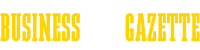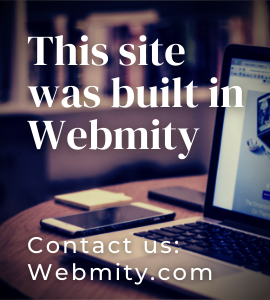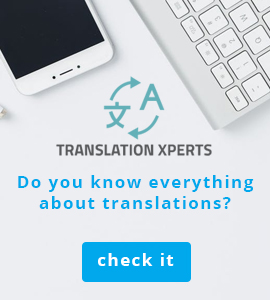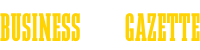5 Ways to Translate a Website
When browsing the Internet we often come across websites that seem incomprehensible, cause they are written in foreign languages. It happens all the time, especially if we go to international or foreign websites because of our world travels or our interest in a particular music band or a sports team. Nowadays you don't have to worry about language barriers. There are several options that allows users to translate entire websites absolutely for free. The best tools to deal with foreign Web pages are Google Translate, Google Chrome browser, Bing Translator and Firefox browser add-ons.
1. Look for switch buttons
Before you start to complicate things, look for special buttons which are often installed on popular websites. They allow users to switch the language from foreign to English or native one. Since English has become international language, most Web pages provide this option and there is no need to use any third-party tools to translate websites. Obviously - if you have such possibility, choose the language you are most common with.
2. Google Translate
- Go to http://translate.google.com/.
- Copy the URL of the website you'd like to translate and paste it into the left text box.
- If it doesn't happen automatically, set up the original language. Click on the settings on the right to choose the target language. Do you want to read Arabic or Chinese translation? You have to set it up!
- Click the 'Translate' button. The most popular tool of its kind will translate the whole website into desirable language.
3. Google Chrome Browser
- Launch Chrome browser and go to the problematic website. Chrome should detect Web pages written in another language than default one. It allows users to transfer the whole thing into their mother tongue with one click.
- Choose the Translate option. You'll find it at the top right corner, slightly below the address bar. Google Browser will translate the website into your default language in a few seconds.

4. Bing Translator
- Open the Microsoft tool by going at http://bing.com/translator/.
- Copy and paste the URL you're interested in by commands CTRL+C and CTRL+V (a site address should be placed in the left text box).
- Select the target language (English, Norwegian, Polish, whatever) using the dropdown menu on the right side.
- Click the Translate button and wait for the result.
5. Firefox Browser Add-Ons
- Launch Mozilla Firefox browser.
- Click on Tools button, then choose Add-ons. The last window should open in a new tab.
- Pick Get Add-ons (it's an option in the left pane). Type „translate language” or „translate websites” into the search box. A whole list of available add-ons should display on your screen. If you want to learn more about some of them, just click More button. Consider using Google Translator, Fast Translation or Translate This.
- Install the chosen add-on to your Firefox browser by following the instructions. After getting it done, the Translate button will come into view at the top of the main window.
- Open the foreign website, choose the Translate option and check out the results!